How to connect Roomz Display to Ronspot
This guide explains how to connect your Roomz Display tablet to Ronspot, allowing meeting room bookings to be displayed and synchronised between both platforms.
Prerequisites
Before you begin, ensure the following:
-
You have a Roomz Display tablet
-
You have an active Roomz account
-
Your Roomz display tablet is registered
-
Your Roomz display tablet is connected to Wi-Fi
1. Configure the Booking System in Roomz
-
Log in to Roomz.
-
In the left sidebar, click
Setup, then selectBooking Systemsat the top. -
Click
+ ADD BOOKING SYSTEMand selectROOMZ.
-
Fill in the following fields:
-
Url:
https://admin.ronspot.ie -
Username: choose a username (you'll use it later in Ronspot – remember it)
-
Password: choose a password (you'll use it later in Ronspot – remember it)
-
Organizer Id: enter the email or identifier of a meeting organizer in Ronspot (for example roomz-organiser)
- Leave all the other fields empty
- Click
SAVE
-
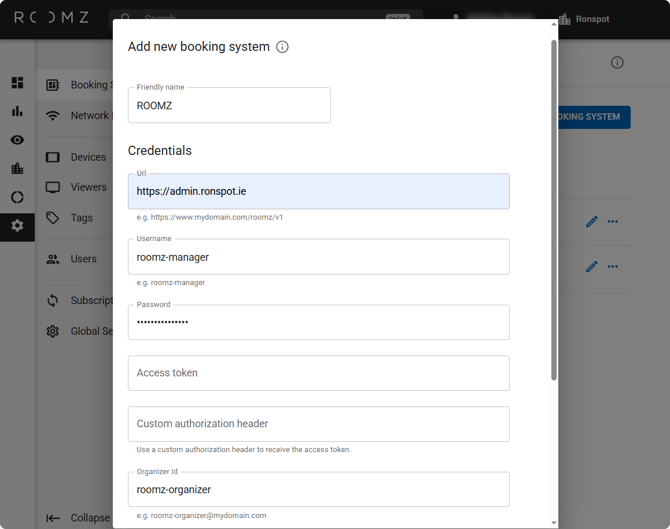
2. Connect Roomz to Ronspot
-
Log in to the Ronspot admin panel.
-
Go to
Account>Integrations. -
Click
+ Add integration, then selectRoomz. -
Enter the following information:
-
Name: A name for the integration (e.g., Roomz integration).
-
Username: The username you set in Roomz (see step 1.4).
- Password: The password you set in Roomz (see step 1.4).
- Select the Ronspot administrator who will be marked as the meeting organiser.
-
-
Click
Save.

3. Associate zones in Ronspot
-
In the Integrations list, click the
ROOMZicon in the Actions column.
-
Click
+ Add association. -
Select the zone you want to connect to Roomz and click
Complete.
-
To connect additional zones, repeat this step for each one.
4. Link Roomz devices to meeting rooms
-
Return to the Roomz portal.
-
Navigate again to
Setup>Booking Systems -
Find the booking system you created and click the
Fetch resourcesbutton to retrieve meeting room data from Ronspot.
-
Go to
My Organizationin the Roomz portal. -
Select a building, then the floor.
-
Click on a device and select the
Associated Resource
-
Repeat this for each Roomz display tablet and meeting room.
You're now all set! Your Roomz tablets should now display live booking information synced with Ronspot.